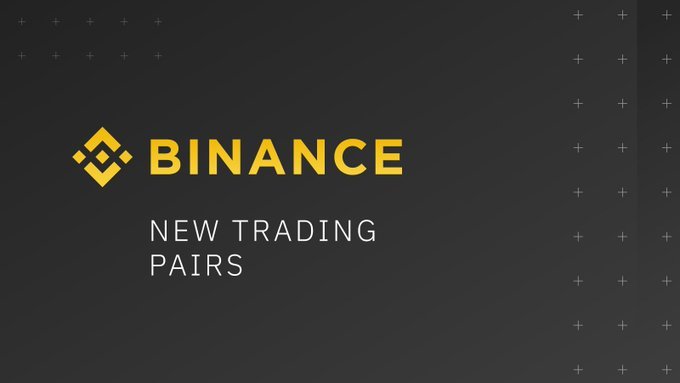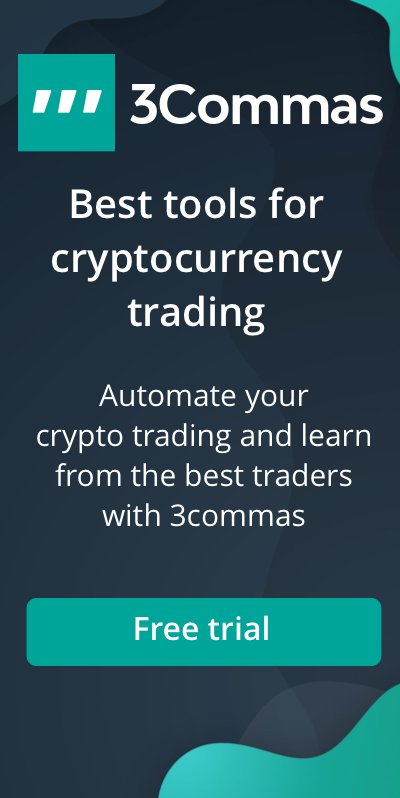Crypto markets don’t wait. A matter of milliseconds can determine whether you make money or lose it – and here at BitMEX, we want you to profit.
Which is why customisable Hotkeys are now live on BitMEX, for you to place orders, cancel resting orders, and more with just one click.
Plus: Want to scalp it like a pro? Combine Hotkeys with Chart trading to place multiple orders repeatedly across different contracts – all with the same order parameters.
To learn more about the new feature and how it works, read on.
If you haven’t signed up for a BitMEX account yet, we’re currently offering 5,000 USD worth of BMEX Tokens to new users – you can register here.
About the Hotkeys Feature
To date, there are six supported Hotkeys on the BitMEX trading UI, as listed below.
- One-Click Limit: Place a limit order.
- One-Click Stop: Place a stop market order.
- One-Click Take Profit: Place a take profit order.
- Cancel Last Order: Cancel the last order placed.
- Buy Best Bid: Place a limit order to buy at the best bid price.
- Sell Best Offer: Place a limit order to sell at the best ask price.
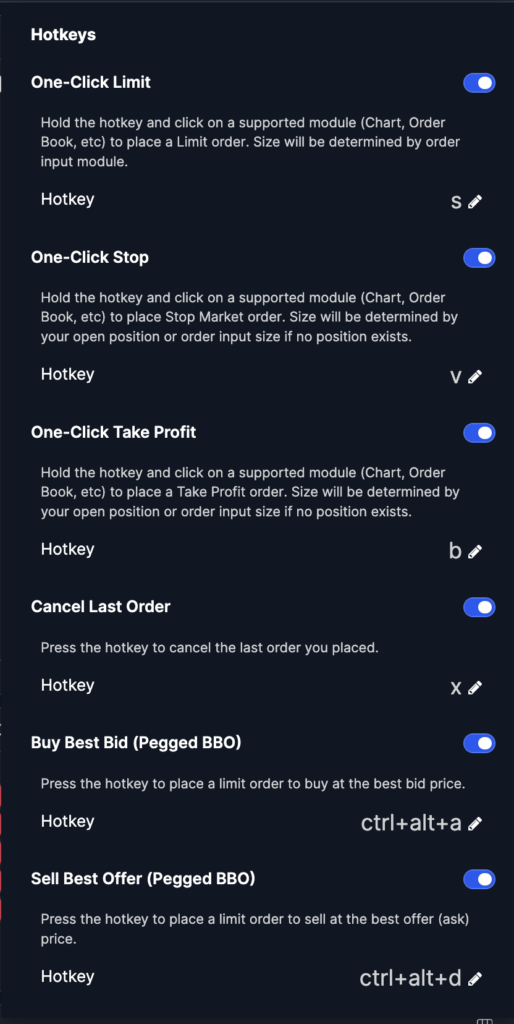
Users can choose to enable or disable any of the above Hotkeys on their trading UI, based on their preferences.
How to Add Hotkeys to Your Trading Screen
To start using Hotkeys, look for the keyboard symbol on the top right corner of the BitMEX trading UI.
This will open a dropdown menu of the supported Hotkeys (listed above). To enable a certain Hotkey, click on the slider icon on the right side of the respective Hotkey, as shown below.
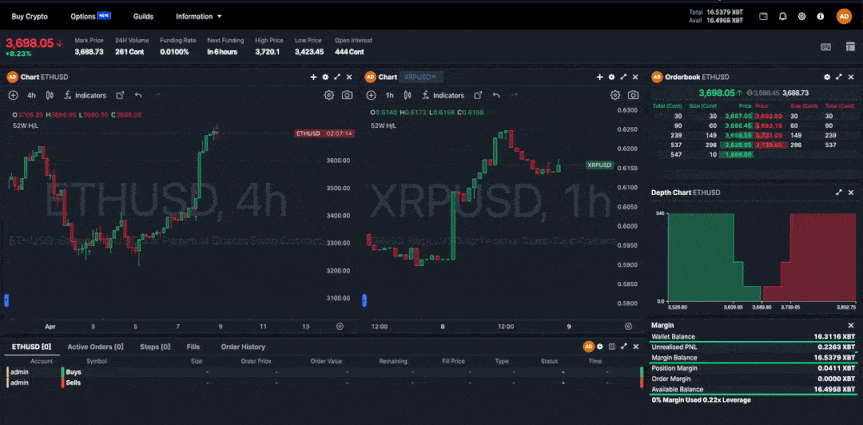
Once enabled, each Hotkey can be customised to fit your preference.
Let’s say you wish to press ‘s’ to execute limit orders. To do so, look for the ‘Hotkey’ label below the trading action (in this case, One-Click Limit), press the pencil icon, and type in your desired key (in this case, ‘s’).
Once turned on, the keyboard icon on the top right of your trading UI will turn blue, indicating that a Hotkey is enabled.
How Do Hotkeys Work?
The order parameters of Hotkey trade actions are pulled from the Order forms, which can be found on the left side of your trading screen. Before using a Hotkey, remember to set your order execution parameters (e.g. turning on ‘Post-Only’ or ‘Reduce-Only’) in the Order form as you would when placing any trade.
If you have our Chart trading feature enabled, you will be able to find the Order form when clicking on the ‘+’ icon on the right price axis of any price chart. The Order form displayed will be valid for both Chart trading and Hotkey trading.
The combination of Hotkey trading and Chart trading is a great way to quickly and repetitively place orders at different price points with the same order parameters. Learn more about how you can make your trading experience even faster with Chart Trading in this blog.
As there are different types of Hotkeys available on BitMEX, we’ve broken down each below.
One-Click Hotkeys
As mentioned above, there are three types of One-Click Hotkeys: One-Click Limit, One-Click Stop, and One-Click Take Profit.
When a One-Click Hotkey is clicked, a lightning bolt indicator will appear on the trading widgets that support Hotkeys, as shown below.
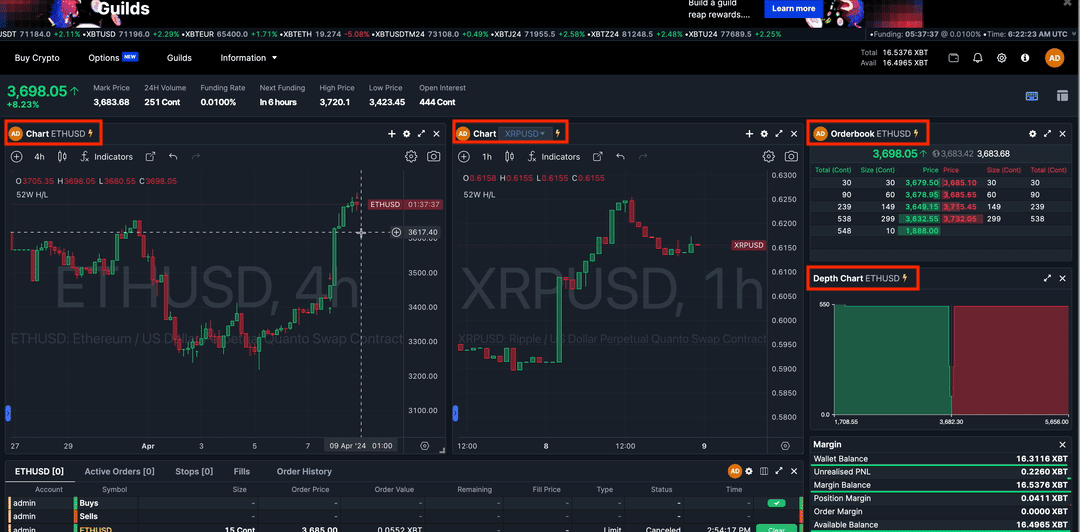
To date, the trading widgets that support Hotkeys include price charts, the order book, and the depth chart. The list will continue to expand over time based on user feedback.
In addition, users can access the Stop and Take Profit Hotkeys via the right-click function. Simply right-click on a contract price chart at the designated price point, which will open a drop-down menu. The list will include “Place Stop Loss for Position” and “Place Take Profit for Position”, which can be clicked for the respective trade action. A detailed view of this is shown in the clip below.
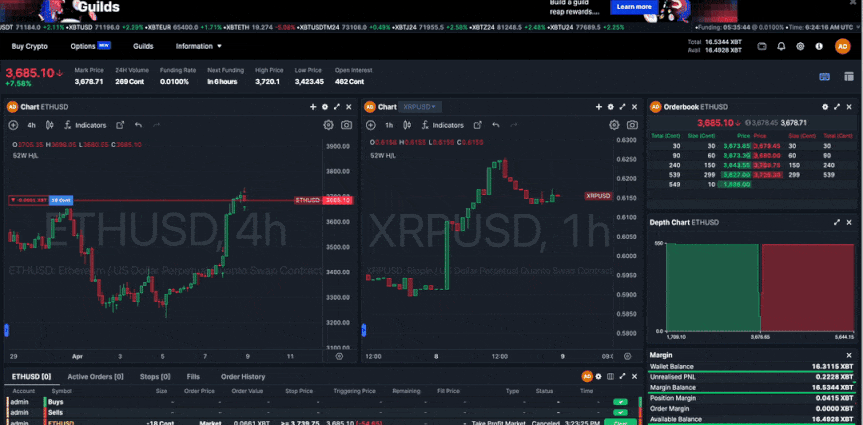
How to Use Hotkeys with Other Features for Even Faster Trading
As mentioned above, Hotkeys can be combined with Chart trading to place multiple orders at different price points with the same order parameter.
Making this even better – users can enable the Multicharting feature, which will allow not just for placement of multiple orders, but also across different contracts. To learn more about how the Multicharting feature on BitMEX works, read this blog.
If you’re looking for a more detailed explanation of how each Hotkey works, as well as a demonstration of how Hotkeys can be used together with Chart trading and Multicharting, watch the video below.
Have more Hotkeys you’d like to see on BitMEX? Our team will continue expanding the Hotkeys feature, so let us know what you’d like to see by contacting Support.
To be the first to know about our new listings, product launches, giveaways and more, we invite you to join one of our online communities and connect with other traders. For the absolute latest, you can also follow us on Twitter, or read our blog and site announcements.
In the meantime, if you have any questions please contact Support who are available 24/7.
Related
The post appeared first on Blog BitMex